FluentCRM Integration
Integrating FluentCRM with EasyCommerce is a great way to enhance your marketing efforts and streamline customer relationship management.
Here’s a step-by-step guide to help you through the process:
Step 1: Install FluentCRM
You must have the FluentCRM plugin installed. To install it:
- Log in to your WordPress Dashboard.
- Go to Plugins > Add New Plugin from your WordPress dashboard.
- In the Search Plugins bar, type FluentCRM and press enter.
- Click Install Now, and then click Activate to enable FluentCRM on your site.
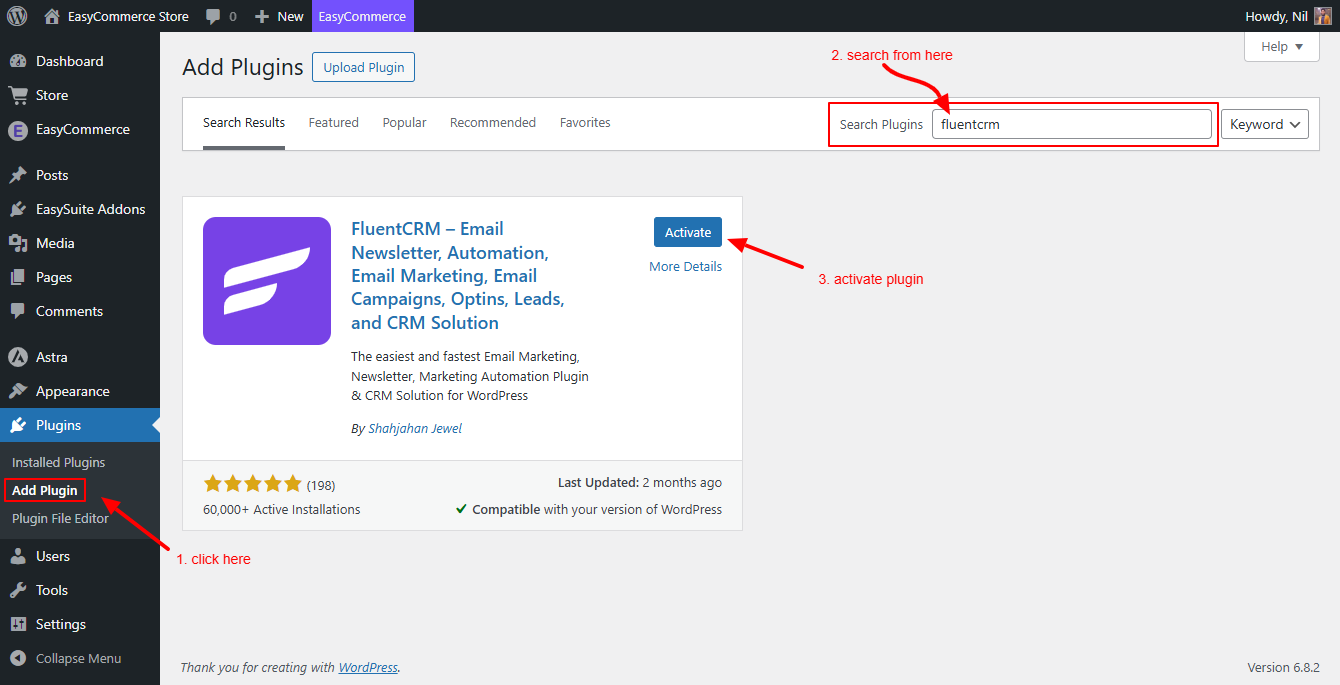
Step 2: Install the FluentCRM Addon
- Go to EasyCommerce > Addons from the left sidebar.
- Find the FluentCRM Integration Addon and click on the "Enable" button next to it.
- EasyCommerce will automatically download, install, and activate the addon.
To learn more about addons activation, read this documentation on how to activate free and paid addon on EasyCommerce.
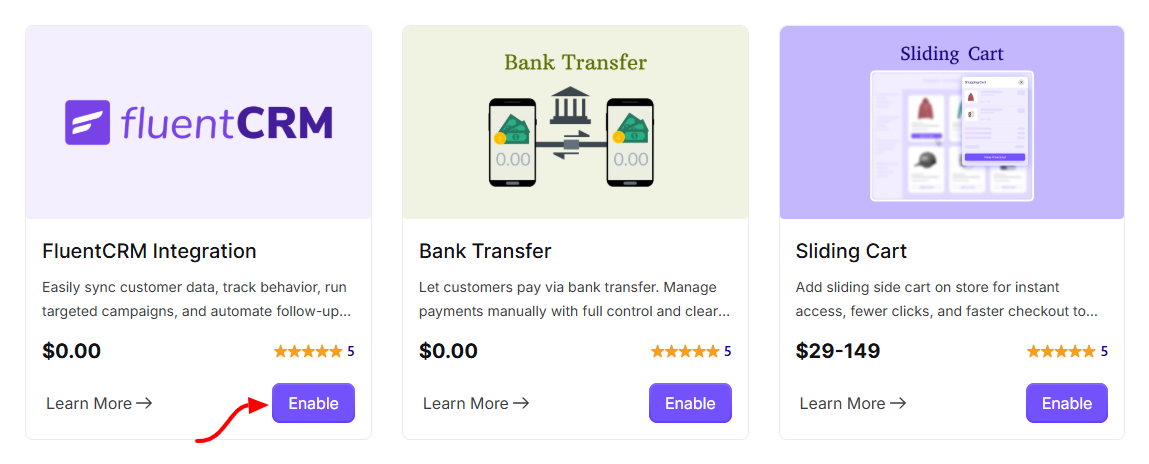
Step 3: Create Lists and Tags in FluentCRM
To create a list -
- Navigate to FluentCRM > Contacts > Lists.
- Click on Create List.
- Enter a Title and Slug for the new list.
- Click Create to store the list.
To create tags -
- Navigate to FluentCRM > Contacts > Tags.
- Click on Create Tag.
- Enter a Title and Slug for the tag.
- Click Create to add the tag to your FluentCRM system.
Step 4: Configure FluentCRM Settings
- Navigate to Store > Settings > FluentCRM in your WordPress dashboard.
- Enable FluentCRM notifications by turning on the setting.
- For FluentCRM List, select the list you created in Step 3 from the dropdown menu.
- For FluentCRM Tags, select the tags you created in Step 3 from the dropdown.
- Set the FluentCRM Status that will be assigned to contacts when they are synced (e.g., Transactional, Subscribed, etc.).
- Click Save Settings to confirm your configuration.
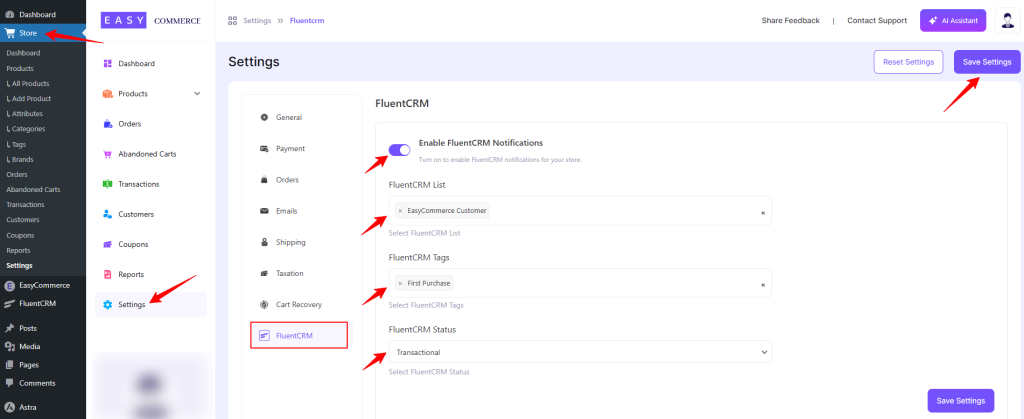
Step 5: Sync Customer Purchase Order Information
Once the integration is complete:
- All customer purchase order information from EasyCommerce will automatically be stored in your FluentCRM contact list.
- You can view the collected data by navigating to FluentCRM > Contacts.
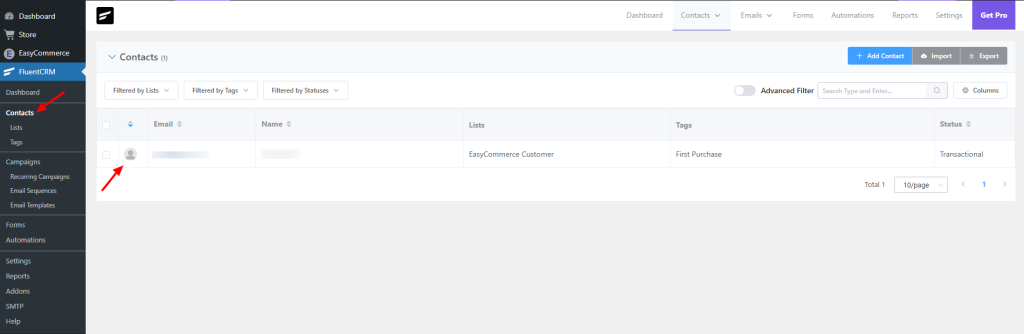
Was this doc helpful?



