Payment Settings
How to Integrate Payment Gateways in EasyCommerce
EasyCommerce lets you integrate various payment gateways into your ecommerce website. Just install and activate any of the plugins on your WordPress website, set individual credentials, and find your website equipped with that payment gateway.
Some additional steps include -
Step 1: Test Mode
Activate it to test payment gateways (Mollie, PayPal, Square) in a Sandbox Environment or Test mode (Safe mode to test web applications). Go to Store > Settings > Payment and select the particular gateways to set Sandbox Environment or Test mode. And then click on Save Settings.
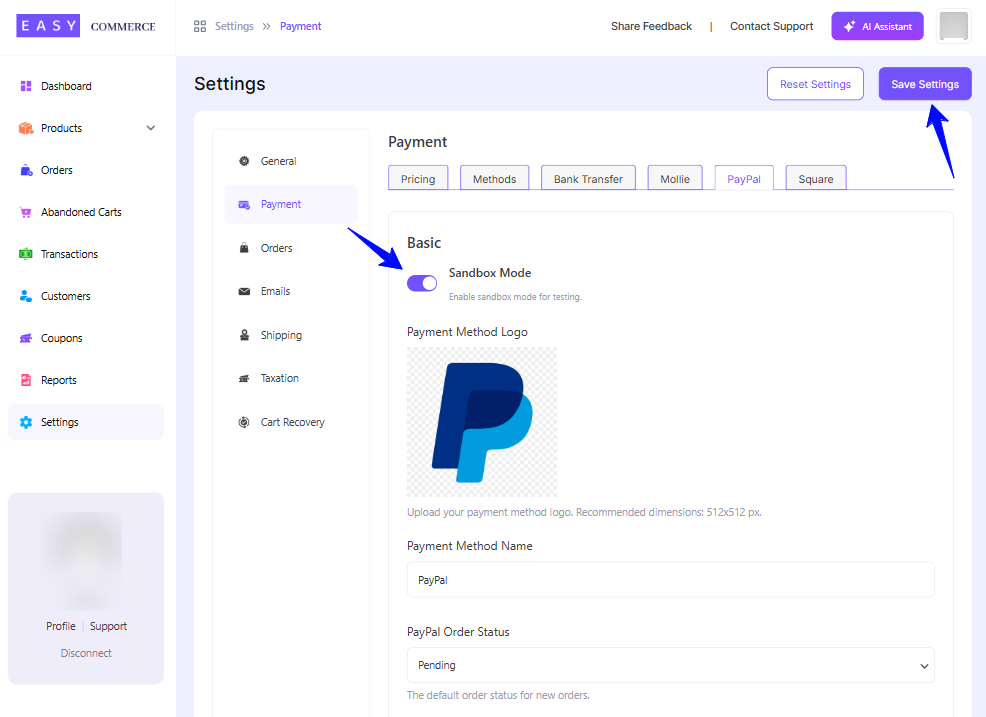
Step 2: Enable Payment Methods
From Payment > Methods, you can select the checkboxes to enable the desired payment gateways. Unselect anytime to remove them from active use. Remember to click Save Settings to ensure your updates are saved after making any changes.
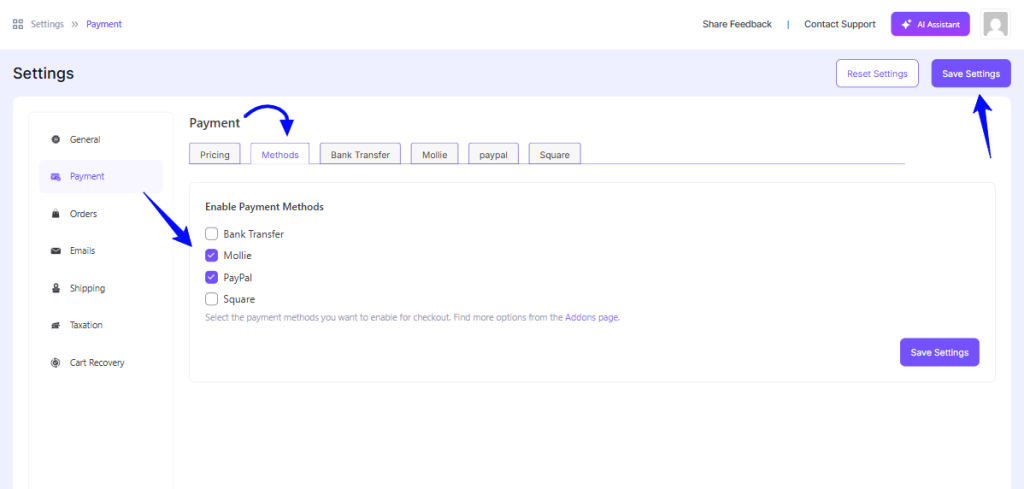
Step 3: Payment Credential Setup
There are several payment methods you can integrate with your EasyCommerce store, follow the guide below to set up your preferred payment gateway.
1. Stripe
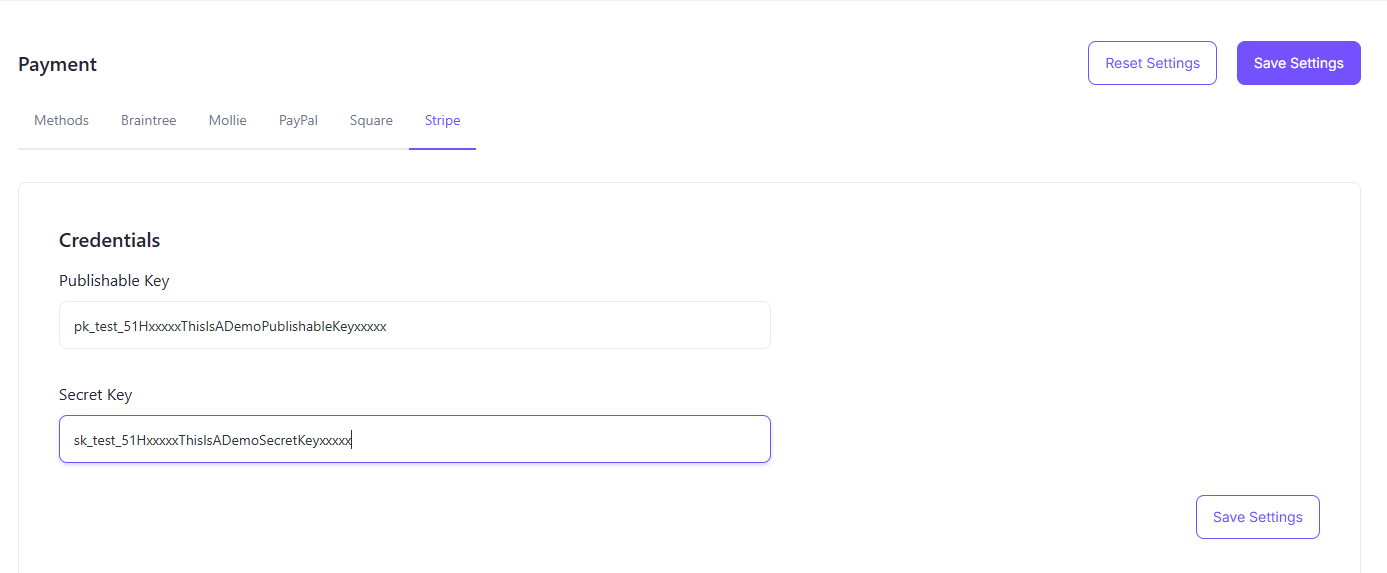
Explore Stripe Documentation to learn more about Stripe payment gateway, account creation, and required keys.
2. PayPal
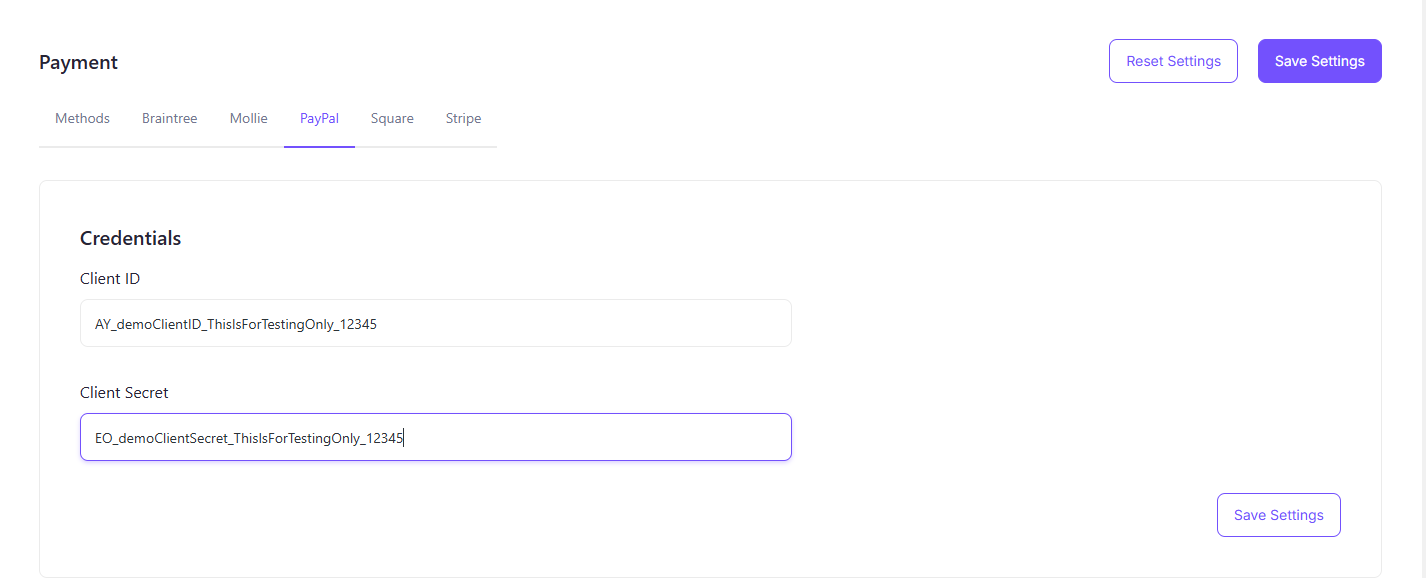
Start creating a PayPal account for small businesses to obtain the necessary keys to integrate PayPal into EasyCommerce.
3. Braintree
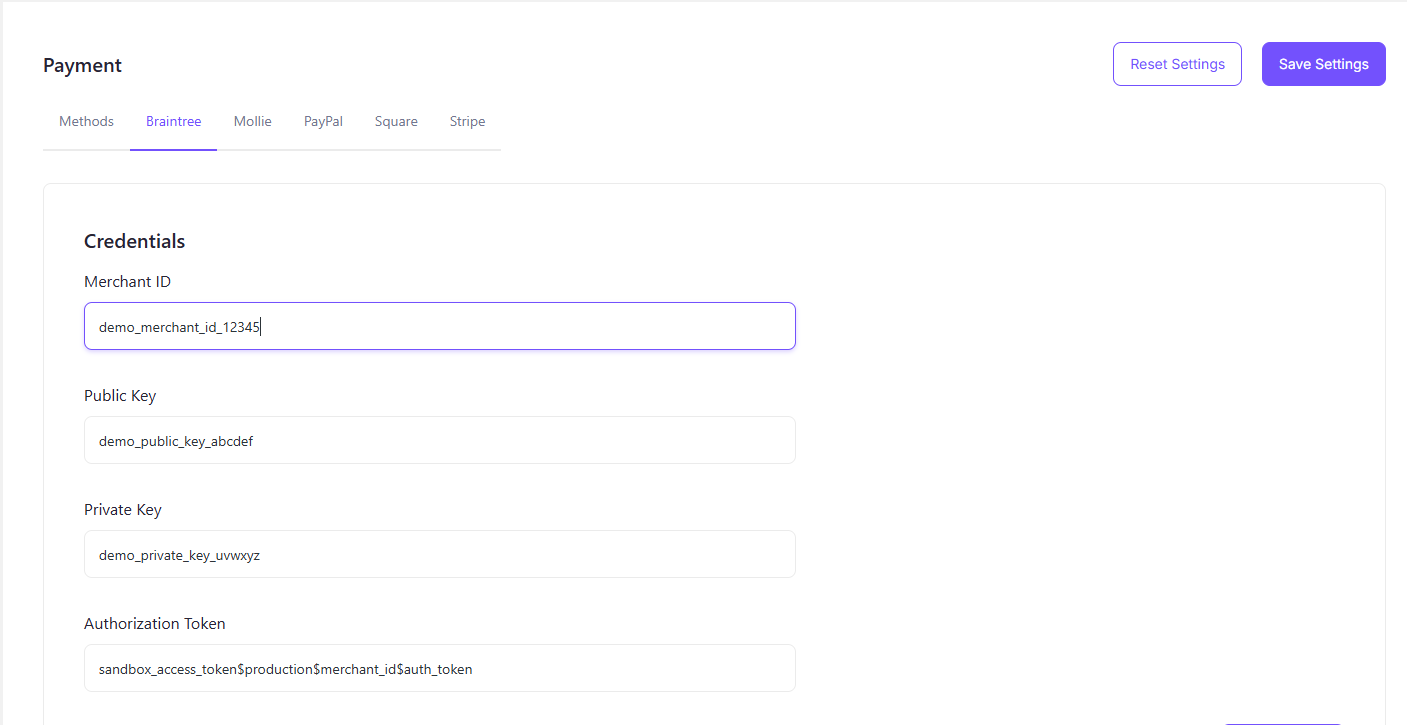
Braintree by PayPal also offers a versatile ecommerce payment gateway solution which you can avail of by creating an enterprise account. Message their Sales Team to get started with Braintree account, payment, and pricing-related queries.
4. Mollie
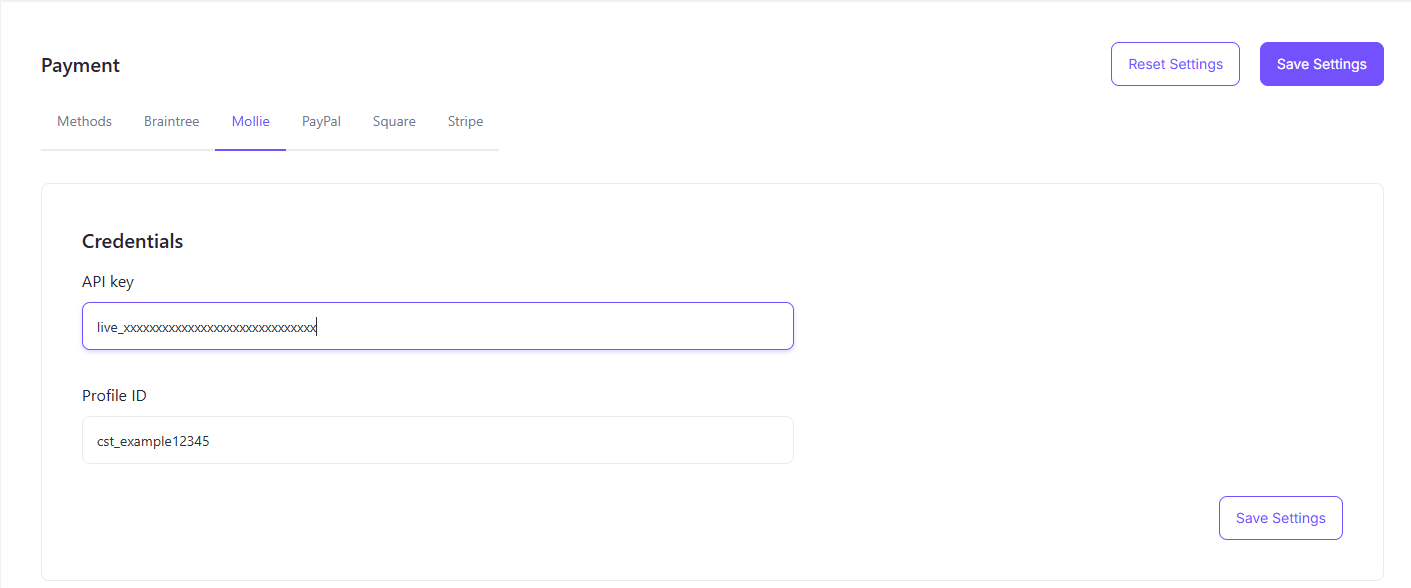
Integrating Mollie into your ecommerce website requires an API key and Customer ID. Get started with the key acquisition procedures from here.
5. Square
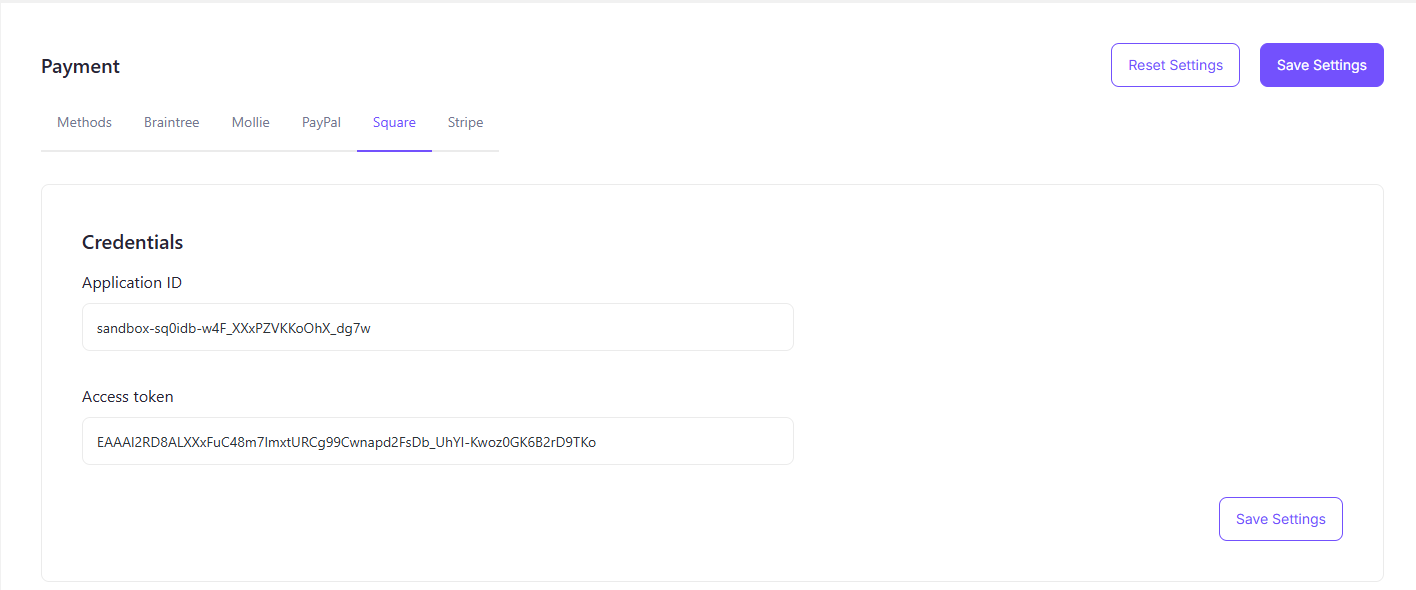
Square is one of the most popular payment gateways for ecommerce. If you want to transition from Square to Stripe for a seamless payment processing experience, this guide will help you get started.
Was this doc helpful?



