PDF Invoice
The PDF Invoice Addon for EasyCommerce makes it easy for store owners to create and send professional invoices automatically. Customers get a clear, well-formatted PDF invoice with their order confirmation email, helping them keep track of their purchases.
Follow this simple guide to set up and configure the addon in your store.
Step 1: Activate the Addon
- Sign in to your WordPress website’s dashboard.
- Go to EasyCommerce > Addons section and click Enable under the PDF Invoice addon.
- When installing for the first time, EasyCommerce will ask for a license key to install and activate the addon. Provide it.
To learn more about addons activation, read this documentation on how to activate free and paid addon on EasyCommerce.
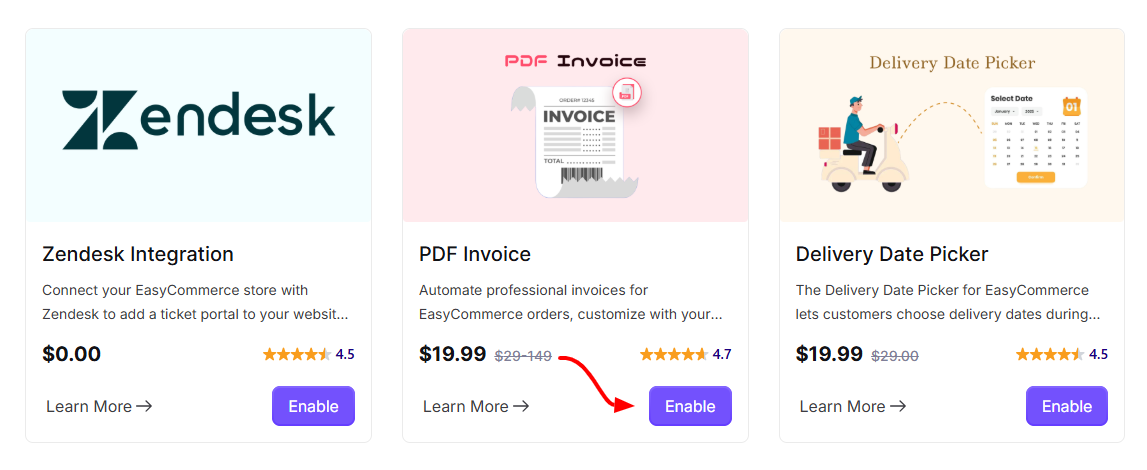
Step 2: Configure Invoice Settings
- Go to Store > Settings > PDF Invoice.
- Customize your invoice settings, including: Invoice Subject & Body.
- Click Save Settings to apply your changes.
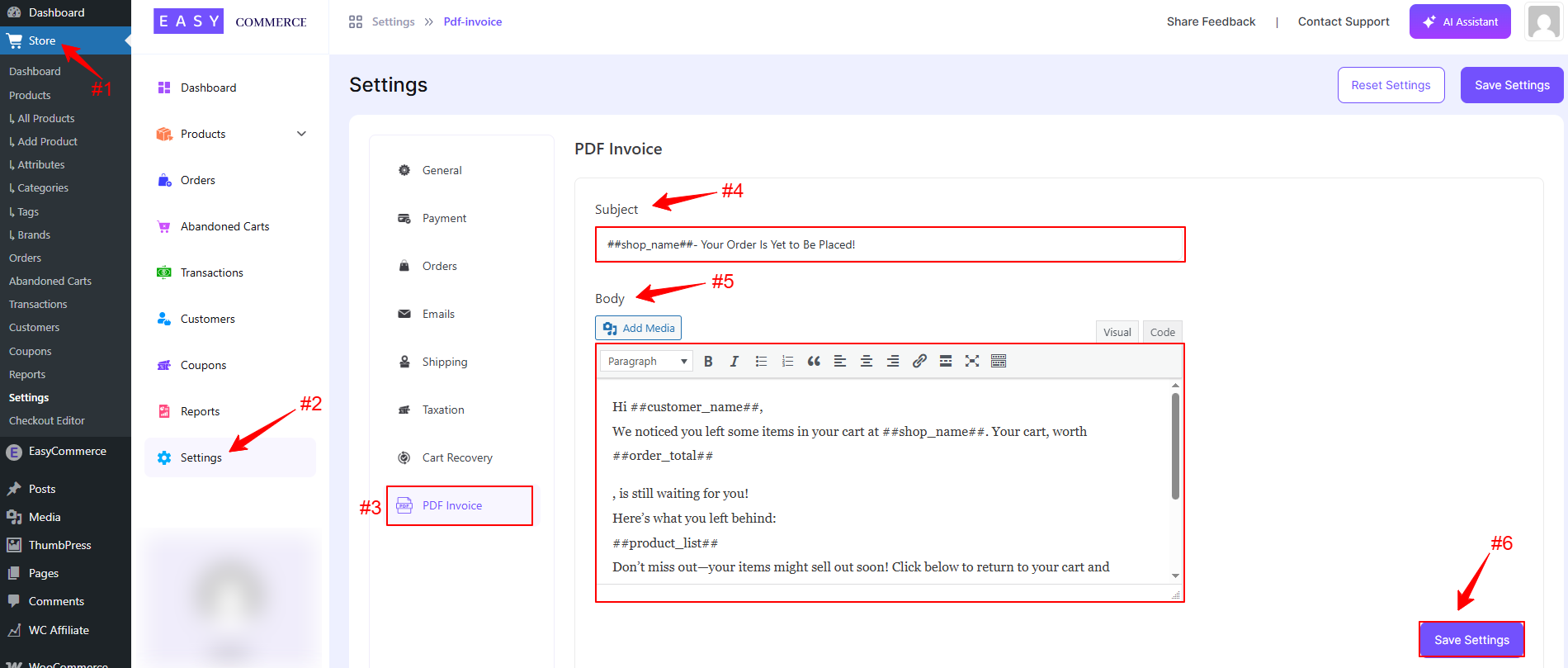
Step 3: Connect SMTP for Email Delivery
To ensure that invoices are sent successfully via email, you need to configure SMTP (Simple Mail Transfer Protocol).
- Install and activate an SMTP plugin (e.g., FluentSMTP ).
- Navigate to WordPress Dashboard > Settings > FluentSMTP.
- Enter your SMTP provider details:
- SMTP Host: (e.g., smtp.gmail.com)
- From: Your email address
- SMTP Port: (e.g., 465 for SSL, 587 for TLS)
- Encryption: Choose SSL or TLS
- SMTP Username: Your email address
- SMTP Password: Your email password or app-specific password
- Click Save Connection Settings and test the email configuration.
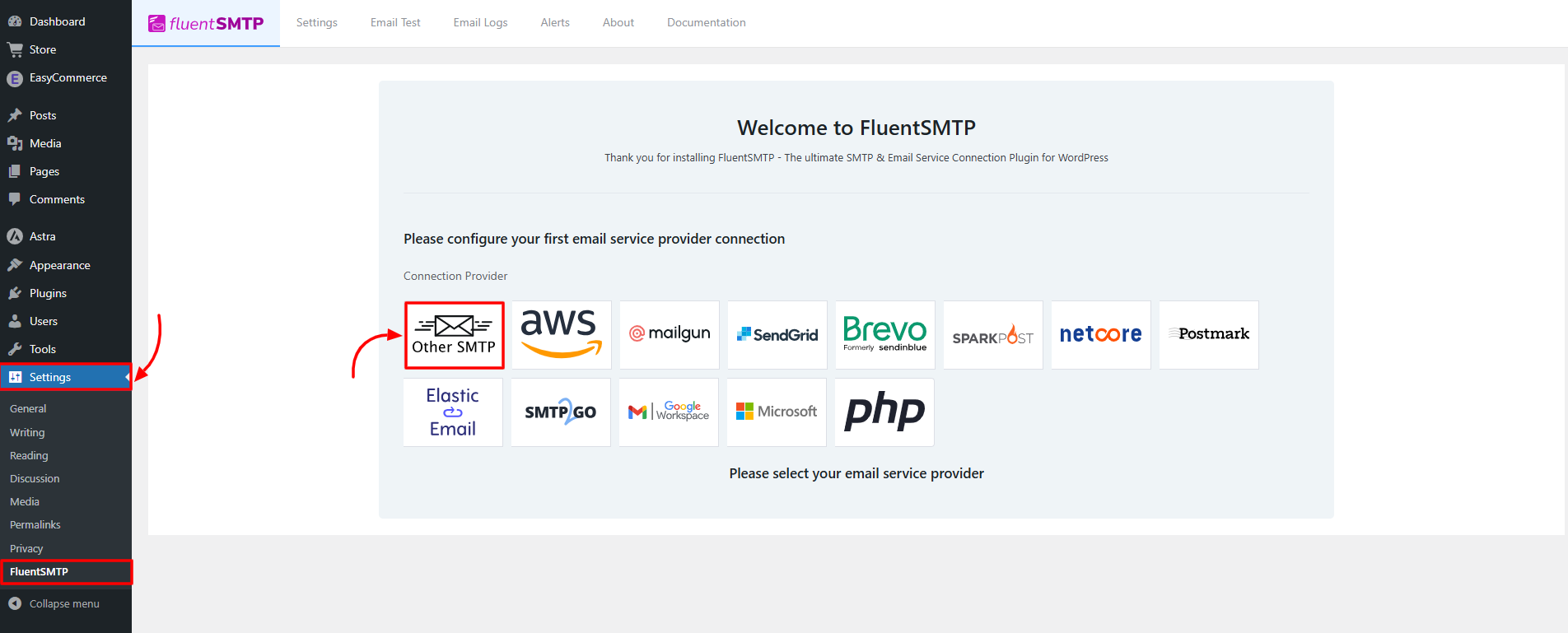
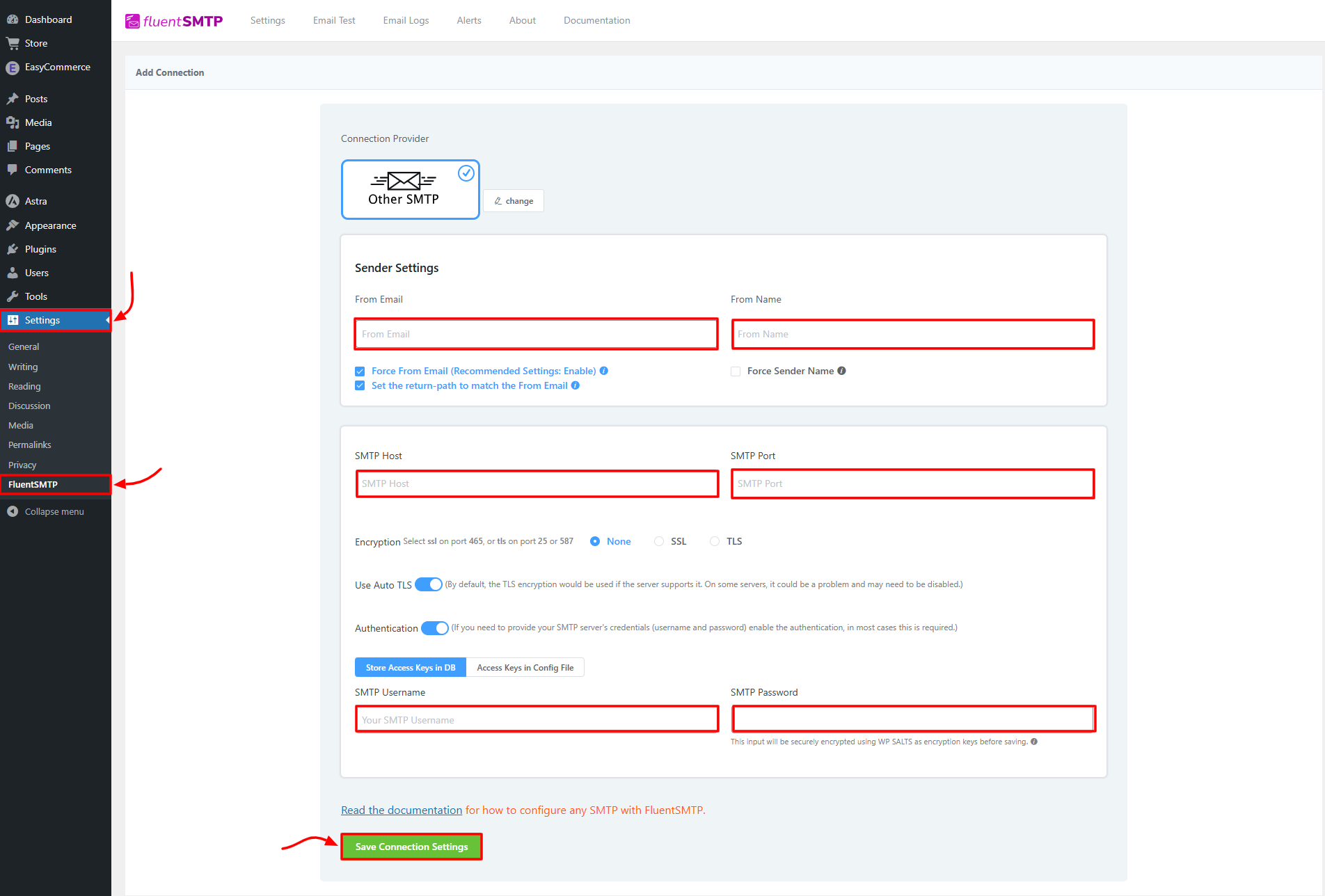
Step 4: Test Invoice Generation & Email Delivery
- Place a test order in your store.
- Check if the PDF invoice is -
- Automatically generated in the order details.
- Attached to the order confirmation email.
- Open the invoice to verify details like Format, Order Summary, and Branding.
Step 5: Download Invoices
- Navigate to Store > Orders.
- Click on an order and locate the PDF Invoice section.
- Click Download Invoice.
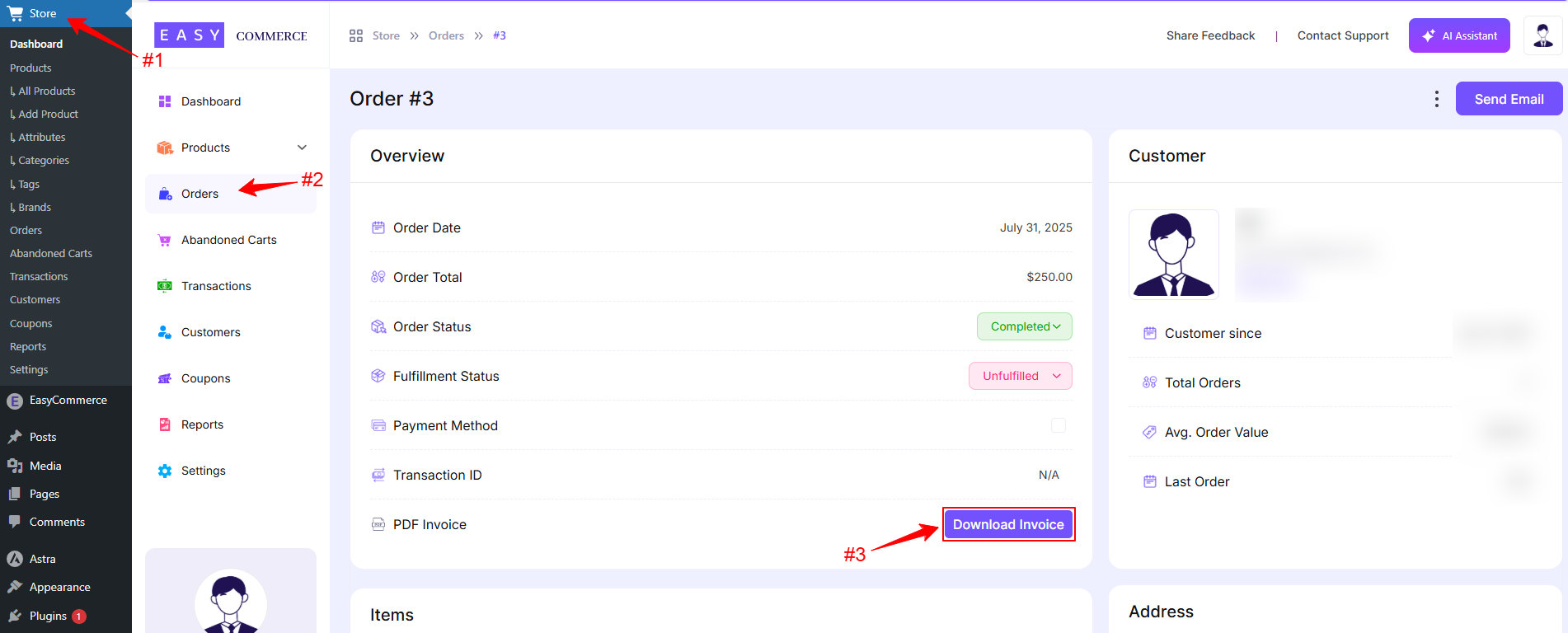
Your PDF Invoice Addon is now installed and ready to use!
Was this doc helpful?



