Shipping
Simplify Your Shipping With EasyCommerce
Automate shipping rates, streamline zone management, and delight your customers with clear, transparent delivery options.
Shipping expenses can constitute up to 70% of the average order value for online retailers and effective strategies can significantly lower these costs.
- ReadyCloud
Accurate Shipping Fees for Seamless Checkout
Provide clear shipping fees at checkout to ensure transparency and reduce cart abandonment.
Let customers see costs upfront to build trust, improve user satisfaction, and elevate your brand’s reputation.
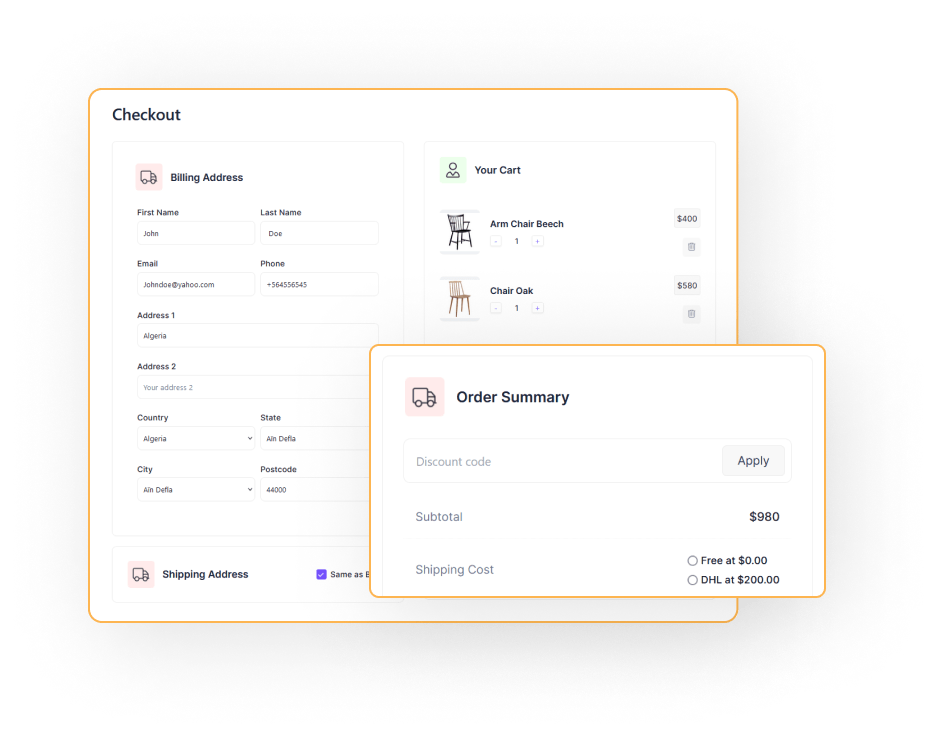
Unified Dashboard for All Shipping Insights
Easily manage your entire shipping process from one central hub using EasyCommerce. Manage your shipping settings, select the region, and customize your preferred shipping options with just a few clicks.
Simplify your operations and make sure everything runs smoothly with an easy-to-use interface designed to meet your needs.
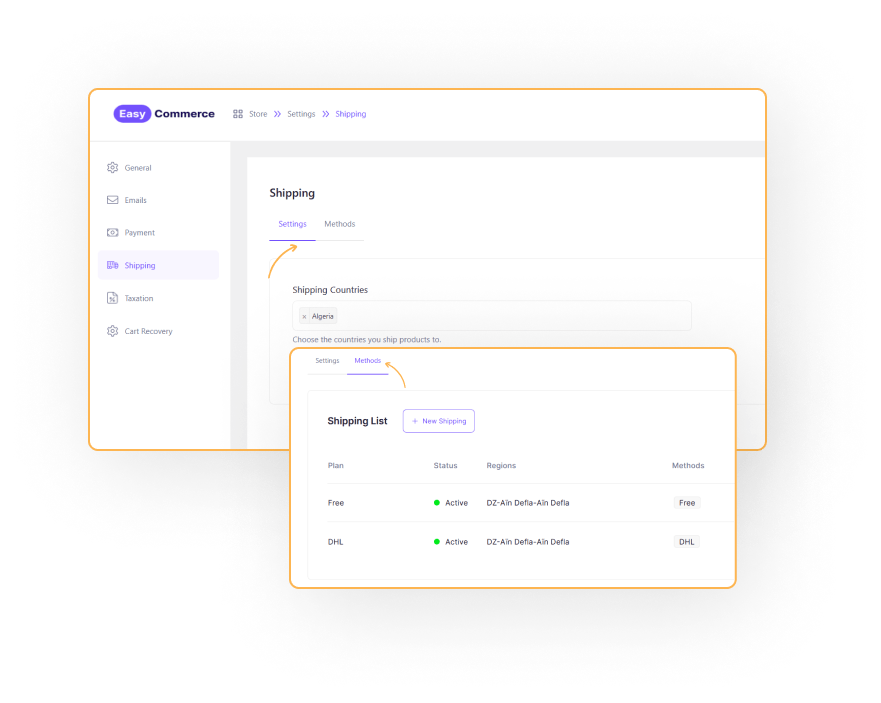
Streamlined Shipping from Start to Finish
Oversee all your shipping needs from one place. Manage, set zones, and create multiple shipping methods without hassle.
Gain full control over your shipping process while saving time and streamlining workflows with EasyCommerce.

Custom Shipping for Seamless Delivery
Design custom shipping methods tailored to your exact needs, setting rules based on location, weight, quantity, or cart value with EasyCommerce.
Offer free shipping to incentivize larger orders, implement flat rates for simplicity, or create custom shipping tiers for varied product types and destinations.
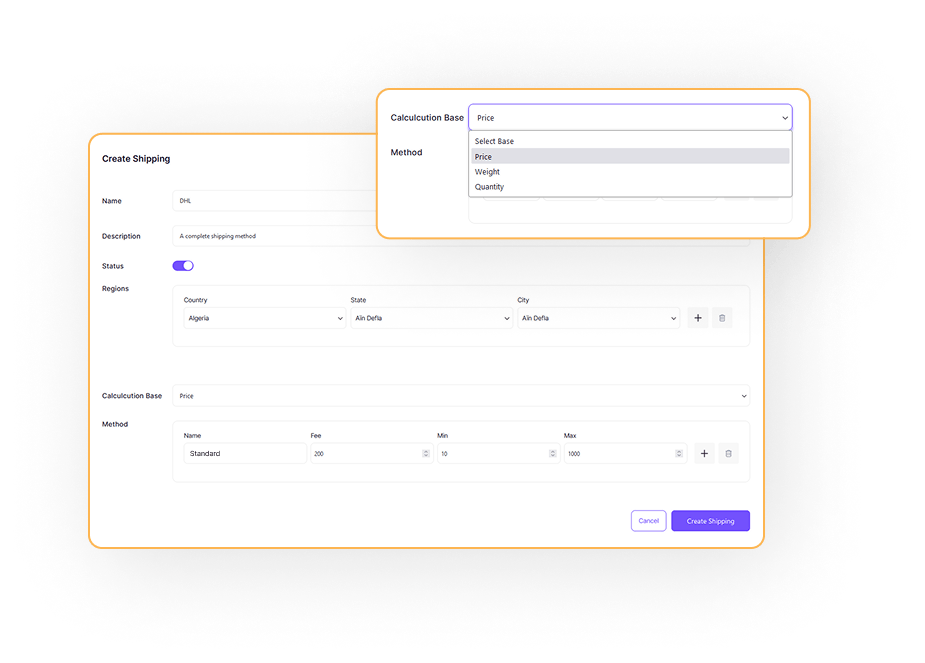
Step-by-Step Guide to Easily Set Up
Your Shipping Process
Define your business shipping rates, manage zones, and delight customers with transparent delivery options.
Navigate to Settings
Go to the Settings submenu from Store s in the Dashboard sidebar.
Select Shipping Countries
Click the Shipping Countries box to select the countries to which products will be shipped and click the Save Settings button.
Add a New Shipping Method
Head to Methods and click + New Shipping. A drop-down will appear. Provide all the necessary details in the dropdown.
Configure Shipping Details
From drop-down set Shipping Name, Description, Enable/Disable button, Set Regions (country, state, city), and appropriate shipping rate.
Define the Calculation Base
Specify the applicable country, state, city, tax rate, etc. info to setup the tax class.
Set Shipping Method and Finalize
Next, determine the method name, calculation base, and fees of shipping products. Finally, click the Create Shipping button.
Frequently Asked Questions
How do I calculate the shipping method in EasyCommerce?
Is EasyCommerce shipping based on weight and size?
Can I set multiple shipping methods using EasyCommerce?
Is it possible to set taxable shipping in EasyCommerce?
Start Selling with EasyCommerce for Free!
Your ecommerce success starts with a beautifully designed online store. Get everything you need to launch, grow, & thrive with EasyCommerce.

