Installing and Activating
System Requirements
WordPress Version: minimum 6.0 or higher
Required PHP Version: minimum 7.4 or higher
How to Install and Activate EasyCommerce
In this tutorial, you will learn how to install and activate the EasyCommerce plugin on WordPress. If you’re familiar with the WordPress ecosystem, you can activate it like any other plugin.
If you’re new to WordPress, here’s a step-by-step process showing you how to install and activate the EasyCommerce plugin -
Method 1: Download from the Website
You can choose to Download EasyCommerce from the EasyCommerce website or from the WordPress Plugin Repository. Below is a step-by-step guide for both methods for your convenience.
Step 1: Go to the EasyCommerce Website
Start by going to the EasyCommerce website, and click the Get Started or Get EasyCommerce Now button.
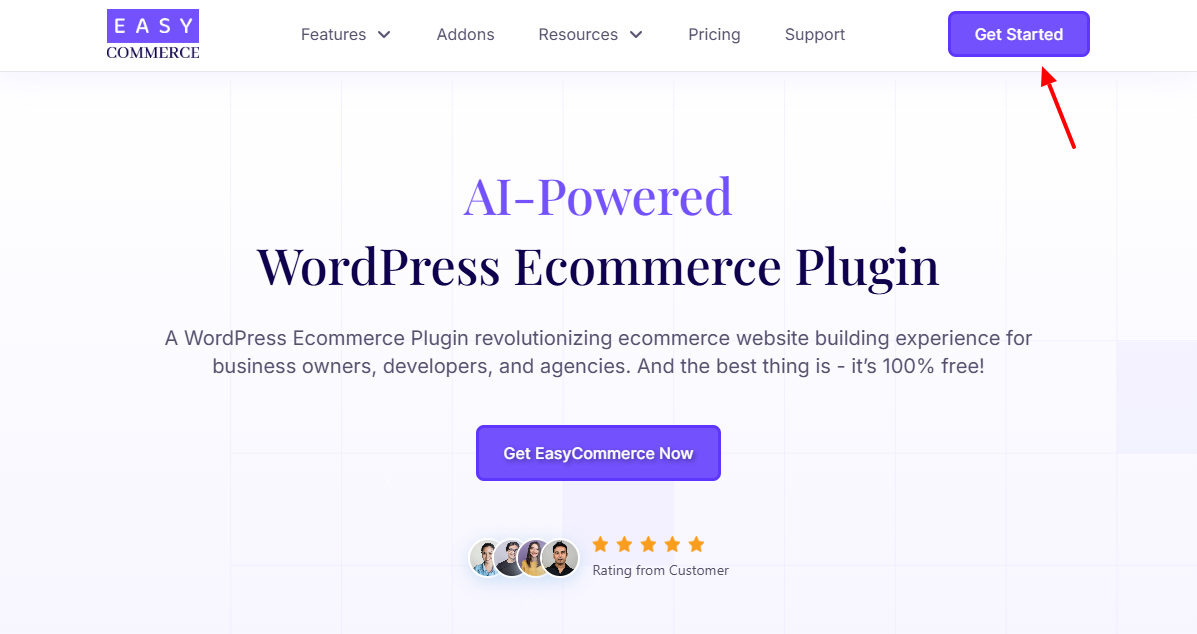
Step 2: Enter Essential Detials
Once you’re greeted with the Get EasyCommerce popup, enter your name and email, and click the Download Now button. Your download should start automatically.
Step 3: Add New Plugin
Go to your WordPress website dashboard and navigate to Plugins > Add Plugin. Click the Upload Plugin button. Click Choose File, upload the EasyCommerce RAR file you just downloaded, and click Install Now.
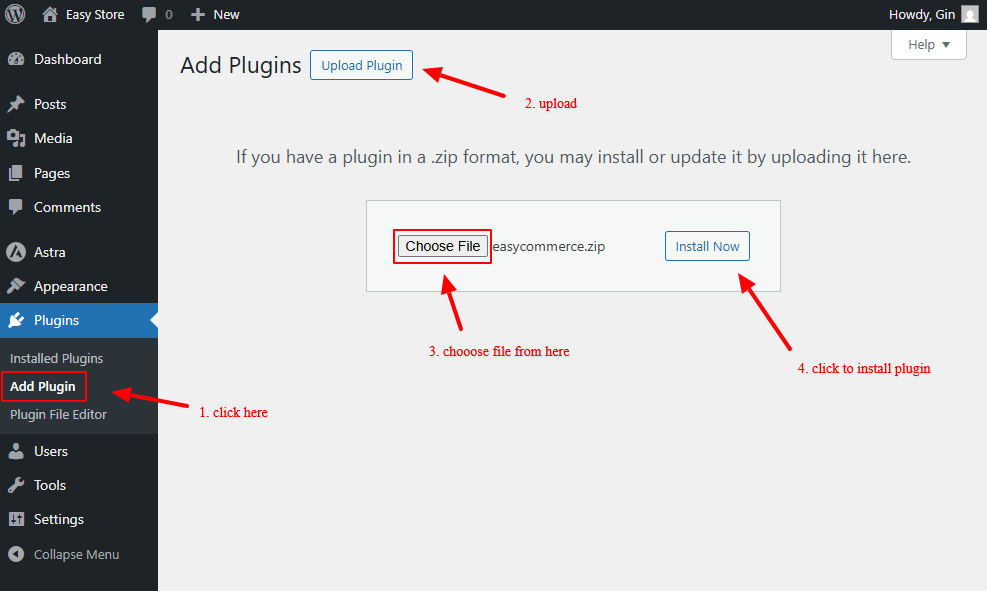
Step 4: Activate Plugin
Click the Activate Plugin button to be automatically redirected to the Installed Plugins page, and click Setup Wizard under EasyCommerce to start setting up your shop.
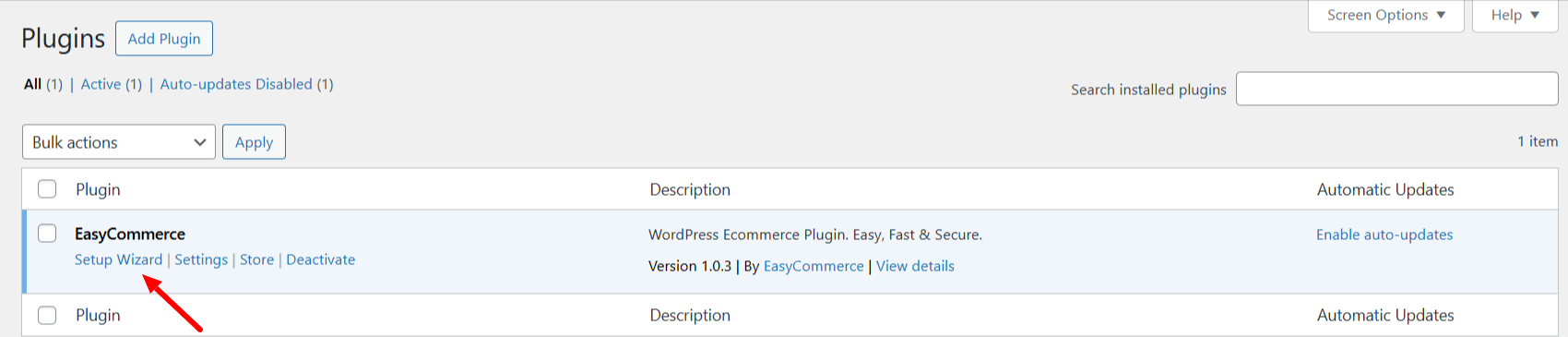
Method 2: Activate from Your Website
If you’re familiar with the WordPress ecosystem, you can simply download EasyCommerce like any other plugin. Here’s a step-by-step process showing you how to install and activate the EasyCommerce plugin -
Step 1: Find the EasyCommerce plugin
Go to your WordPress dashboard and navigate to Plugins > Add New Plugin. Look for EasyCommerce in the search bar on the top right.
Step 2: Install and Activate
Once you’ve found the EasyCommerce plugin, click the Install Now button and Activate.
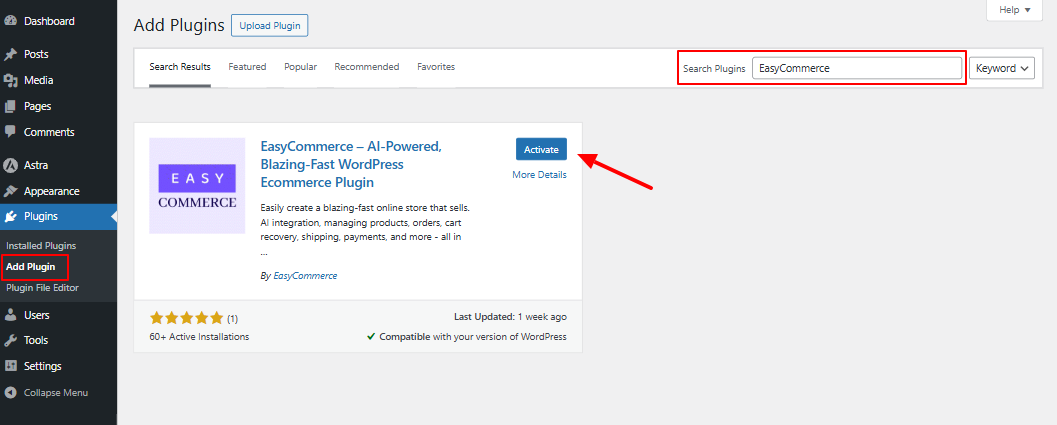
After activating EasyCommerce, you will be redirected to the Installed Plugins page. Click the Setup Wizard button under EasyCommerce to start creating your dream shop.
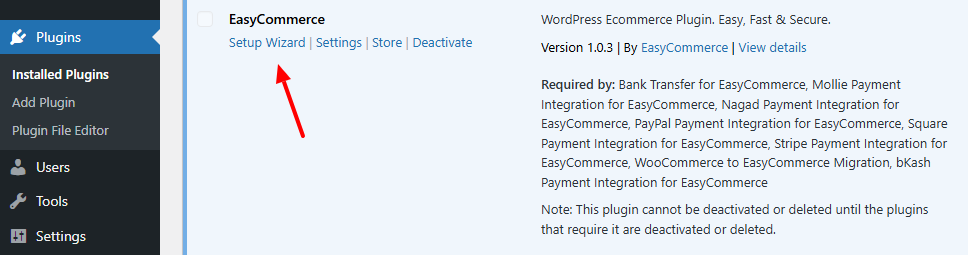
Was this doc helpful?



