Nagad Payment Integration
Integrating Nagad with your ecommerce website is simple with the EasyCommerce Nagad Payment addon.
Step 1: Activate the Addon
- Sign in to your WordPress website’s dashboard.
- Go to the EasyCommerce > Addons section and click Enable under the Nagad Payment Integration addon.
- Now, EasyCommerce will automatically download, install, and activate the Nagad addon to your ecommerce store.
To learn more about addons activation, read this documentation on how to activate free and paid addon on EasyCommerce.
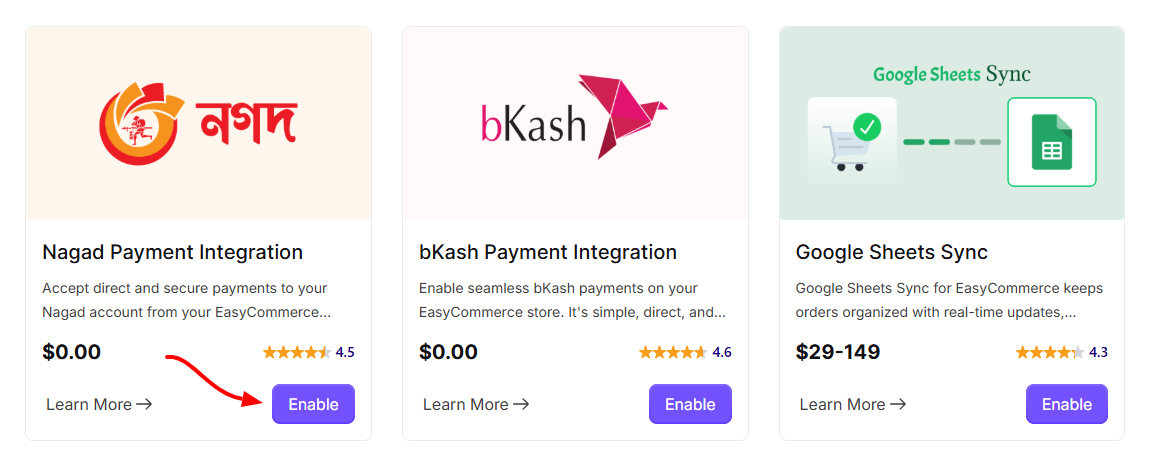
Step 2: Navigate to Payment Settings
- Go to Store > Settings > Payment.
- Enable Nagad as your payment gateway.
- Tap ‘Save Settings’ to finalize the changes.
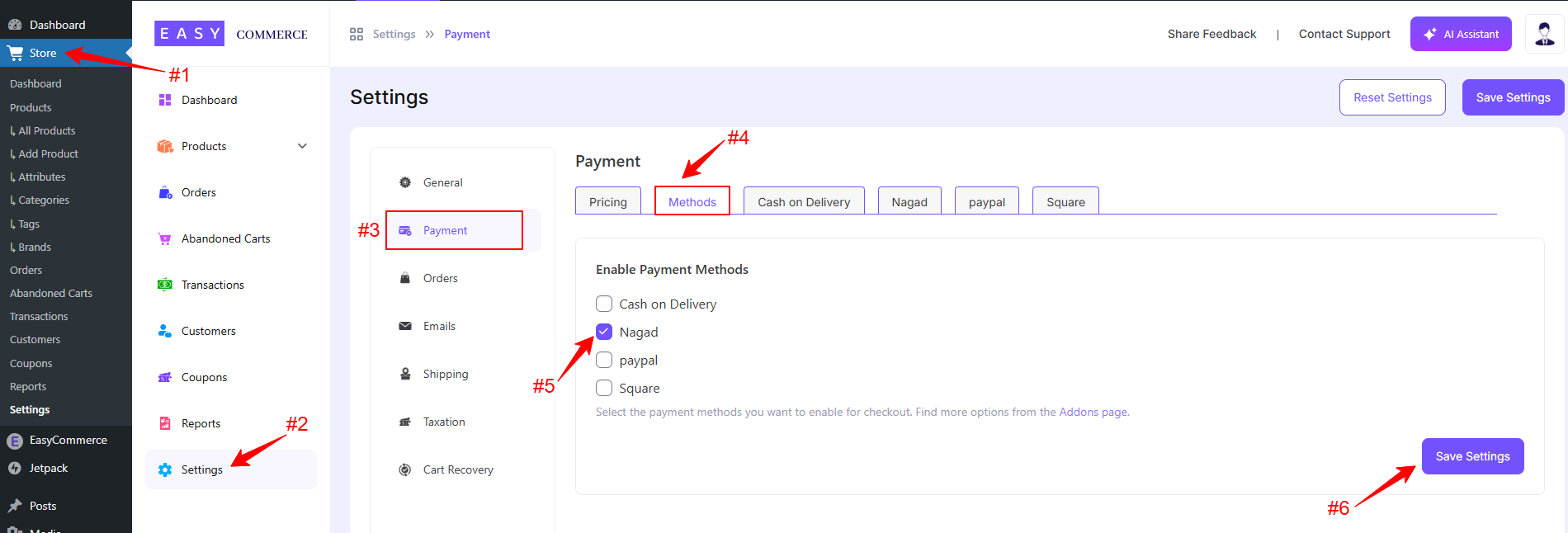
Step 3: Configure Nagad Settings
- Access the Nagad addon settings tab beside the ‘Methods’ tab.
- Add the Nagad payment method logo from Media Library.
- Enter the Payment Method Name.
- Give a Default Payment Note, which will include your personal Nagad number.
- Configure the default status payment gateway settings.
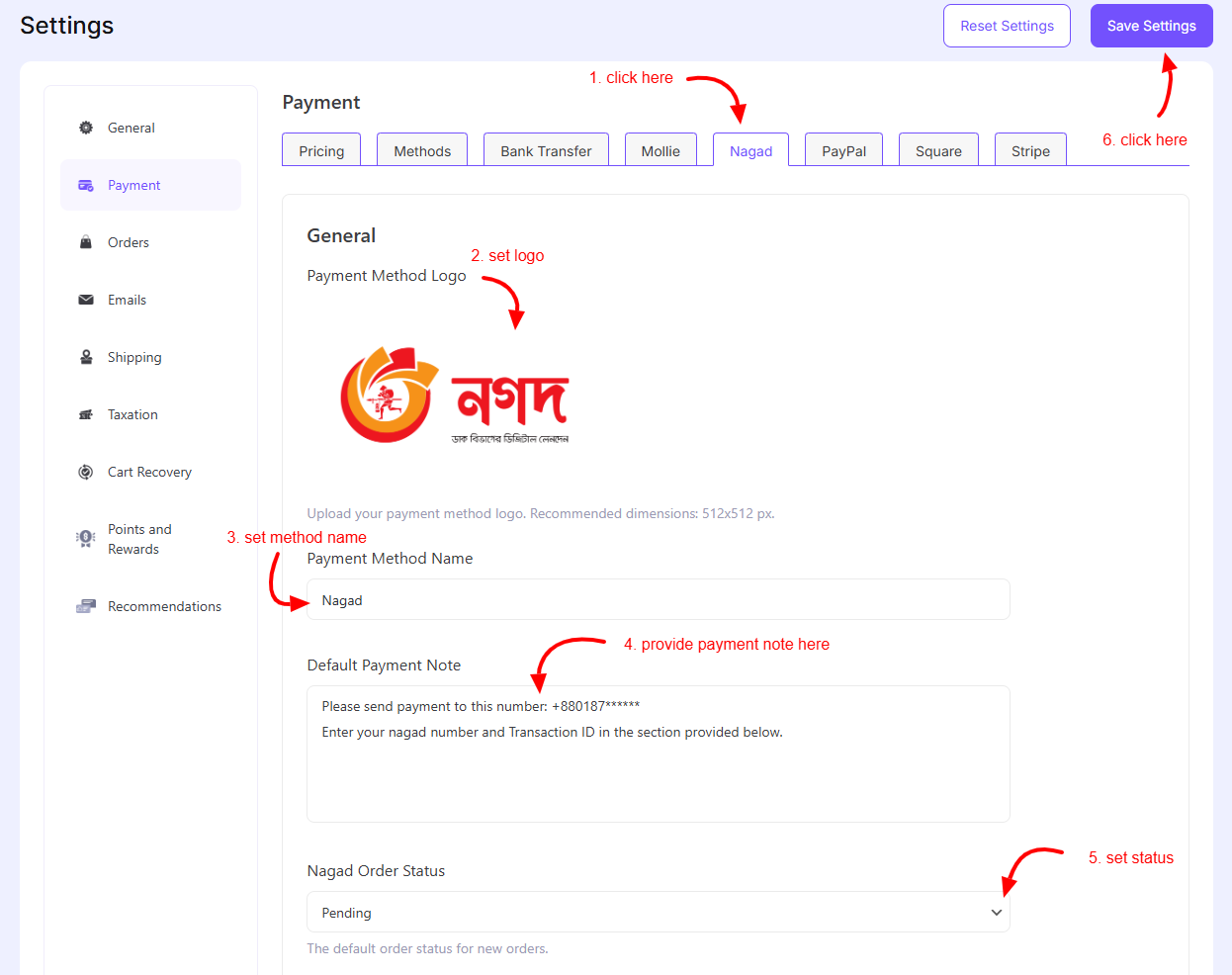
N.B.: In the payment note, please remind customers to provide the Nagad number they used for the payment, along with the transaction ID, in the fields below.
Step 4: Save Changes
Once you’re done with all the steps, click 'Save Settings' to start accepting payments from Nagad.
Was this doc helpful?



