Bank Transfer
Give your customers a trusted and familiar way to pay by enabling bank transfers on your EasyCommerce store. The Bank Transfer Addon makes it easy to accept direct payments from customers through their local banks.
Follow these simple steps to install and configure the Bank Transfer Addon.
Step 1: Install the Addon
- Log in to your WordPress Dashboard.
- Go to EasyCommerce > Addons from the left sidebar.
- Find the Bank Transfer Addon and click on the Enable button next to it.
- EasyCommerce will automatically download, install, and activate the addon.
To learn more about addons activation, read this documentation on how to activate free and paid addon on EasyCommerce.
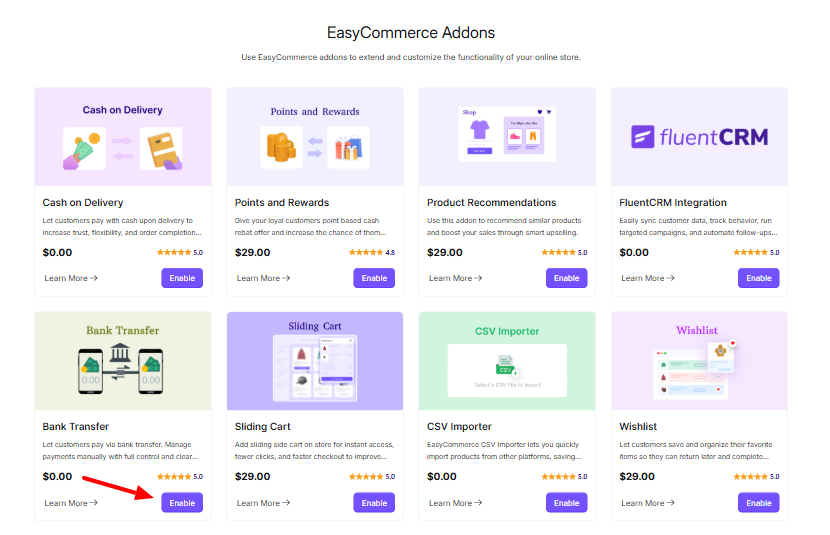
Step 2: Navigate to Payment Settings
- Go to Store > Settings > Payment > Methods.
- Enable “Bank Transfer” as your payment gateway.
- Tap ‘Save Settings’ to finalize the changes.
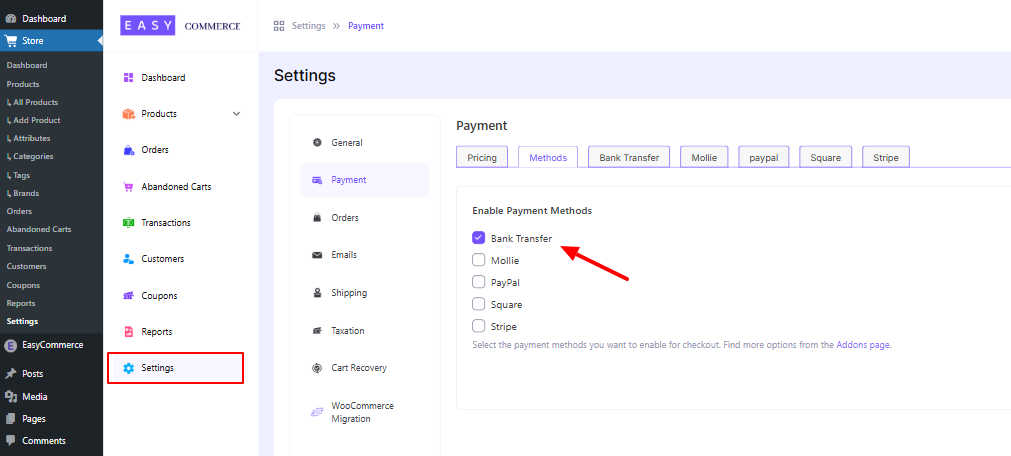
Step 3: Configure Payment Settings
- Access the Bank Transfer tab beside the ‘Methods’ tab.
- Add the Bank payment method logo from Media Library.
- Enter the Payment Method Name.
- Give a Default Payment Note, which will include your Bank Account number.
- Choose the Default Order Status for new bank transfer orders: Pending, Processing, Completed
- Click 'Save Settings' once you're done.
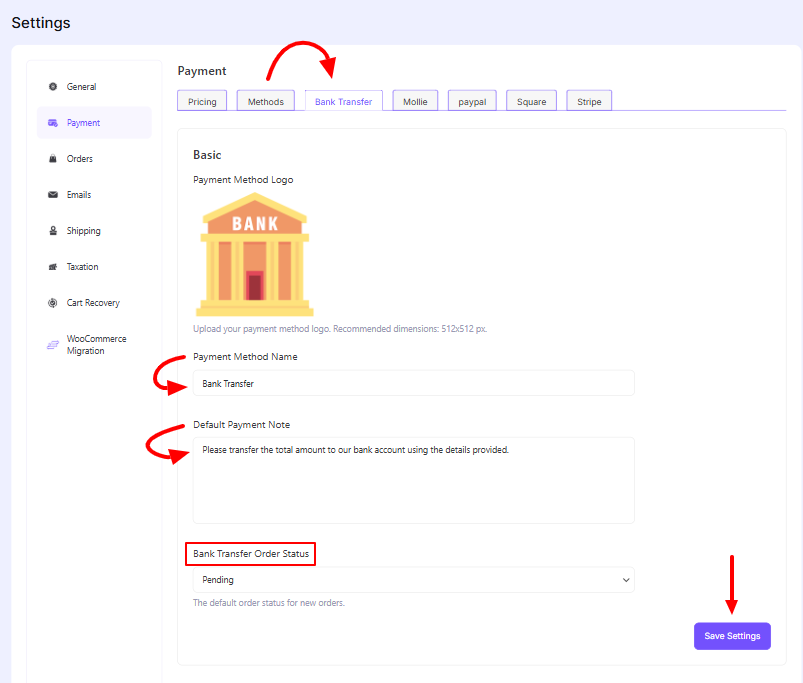
Step 4: Show Bank Transfer Details at Checkout
- When customers select Bank Transfer during checkout, your configured account details and instructions will be displayed. They can complete the payment through their bank, mobile app, or online banking platform.

Step 5: Manually Verify Payments
- Once customer completes the bank transfer, they will provide the Bank Number during checkout.
- You Must log into your bank account to confirm the payment.
- After verification, update the order status to Completed in your EasyCommerce dashboard.
Once you’ve completed these steps, your EasyCommerce store will be ready to accept Bank Transfer payments!
Was this doc helpful?



