How to Create Coupons
Coupons are a great way to run profitable discount campaigns. With a coupon, customers can get discounts on specific products or during a limited timeframe. This motivates them to buy more, thinking they’re getting a better deal.
For business owners, it’s an excellent strategy to boost sales or clear out stock that might otherwise take longer to sell.
EasyCommerce makes creating and managing coupons simple, with its built-in feature that lets you launch coupon-based discount campaigns. It also helps you keep your coupons organized, making the process easy to handle.
In this guide, you will learn how to create and manage coupons using EasyCommerce.
Step 1: Navigate to Coupons Page
Log in to your WordPress website, click on ‘Store’ from the side menubar and then go to the ‘Coupons’ section.
Step 2: Add New Coupon
If no coupons have been created yet, the page will appear blank with an Add Coupon button in the center.
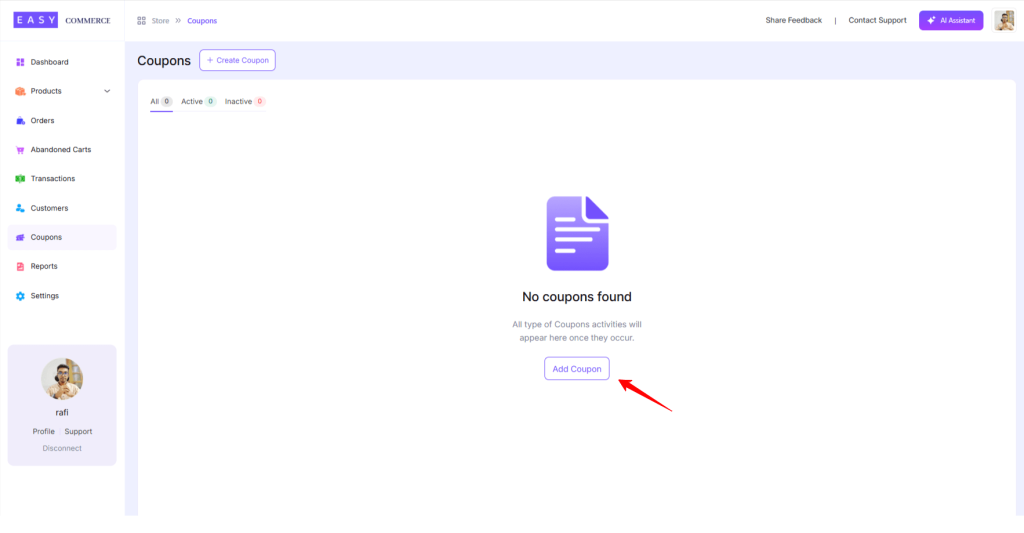
Step 3: Enter Coupon Details
Now, you’ll find yourself on the core coupon creation page. You’ll be asked to fill in some general information, which includes -
* Coupon Name (not the code, just the campaign name)
* Code - A code to be used as the discount coupon.
* Active Status - Typically in ‘Active’ mode.
* Discount Type - Percentage or Fixed amount
* Amount - The discount customers get with the coupon.
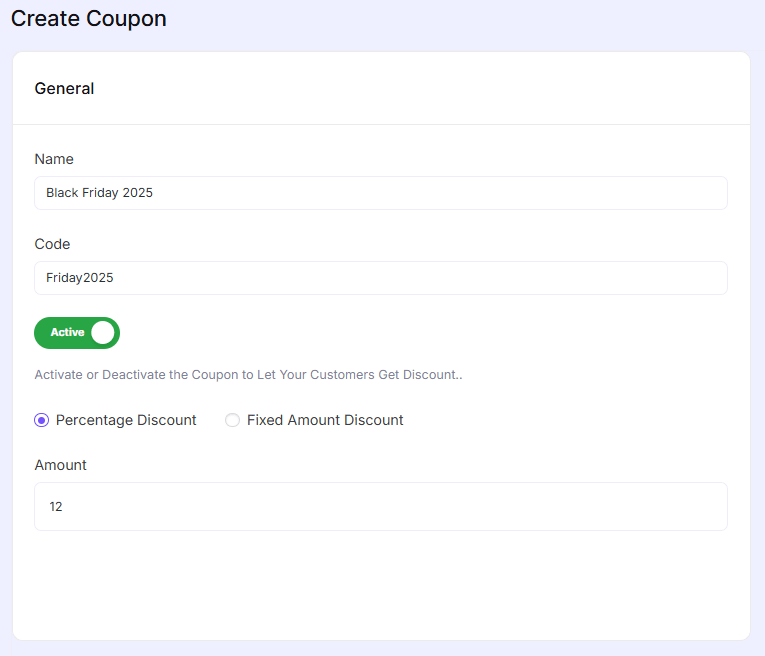
Step 4: Configure Coupon Settings
There are mandatory settings on the right side of your screen that need to be configured, such as -
* Applicable Products - Select the products eligible for the discount.
* Minimum Spend - Lowest purchase amount to use the coupon.
* Maximum Spend - Highest purchase amount to use the coupon.
* Coupon Start Date - When the coupon becomes active.
* Coupon Expire Date - When the coupon expires.
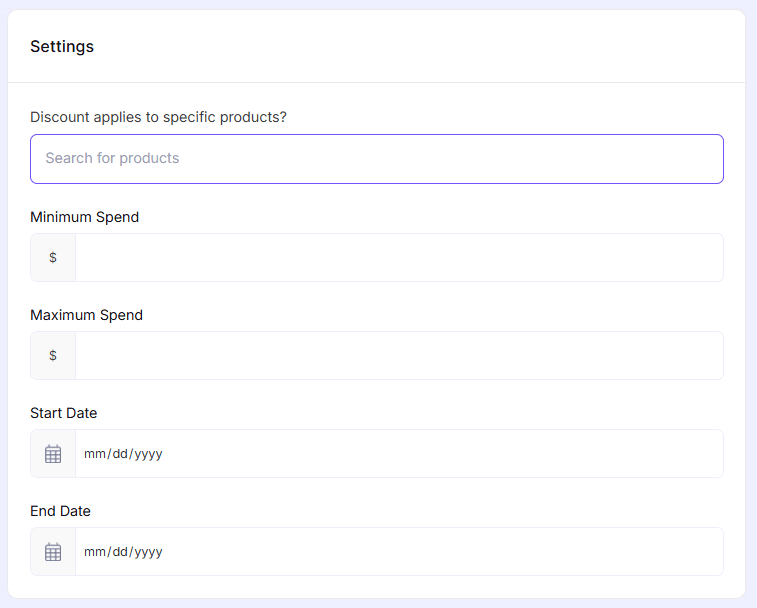
Step 4: Create and Save
Fill out each information field and setting carefully. Double-check the values to ensure the campaign runs effectively.
And finally, click on the Create Coupon button to complete creating the coupon.
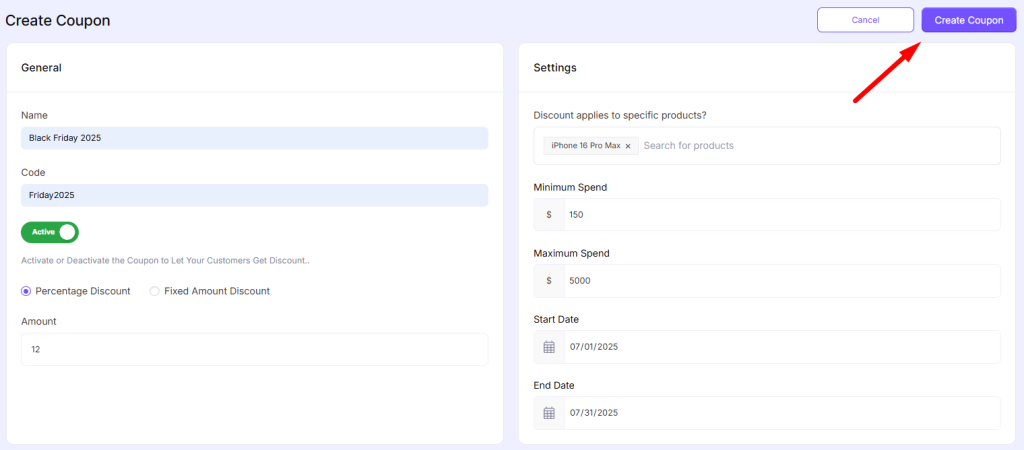
How to Manage Your Coupons with EasyCommerce
Congratulations on creating your first ecommerce coupon! Analyze the right time to share the coupon with your customers by gauging your marketing efforts.
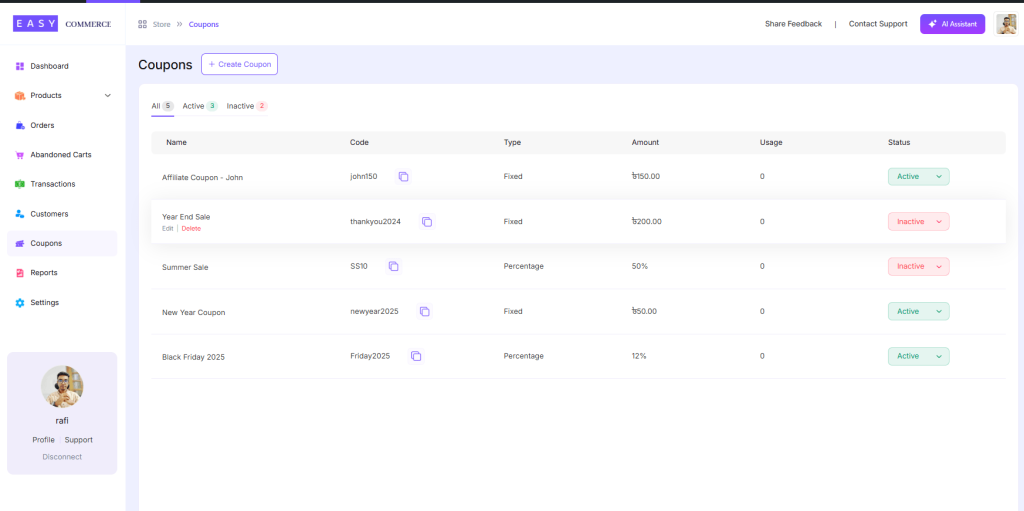
If you need to deactivate, edit, or delete a coupon, simply use the options on the right side of each coupon. Happy selling!
Was this doc helpful?



