How to Add a New Customer Manually
While customers are automatically added to the Customers section of EasyCommerce, you can manually add a new customer to your store’s database. Learn how to add a new customer to your store with EasyCommerce.
Step 1: Go to the Customers Section
Log in to your WordPress site, click on 'Store' from the side menubar and then navigate to Customers. You can check on all your customers from this section, including their average order value, lifetime value, number of orders, and more.
Step 2: Add New Customer
Need to add a customer who ordered verbally or through another channel? EasyCommerce lets you create customer profiles manually in just a few clicks.
From the customers section, click the + Add Customer button from the top to get a popup. Enter all the customer details and hit Submit to add the new customer to your database.
Details required:
- Customer's first name
- Customer's last name
- Email Address
- Password (Later changeble by the customer)
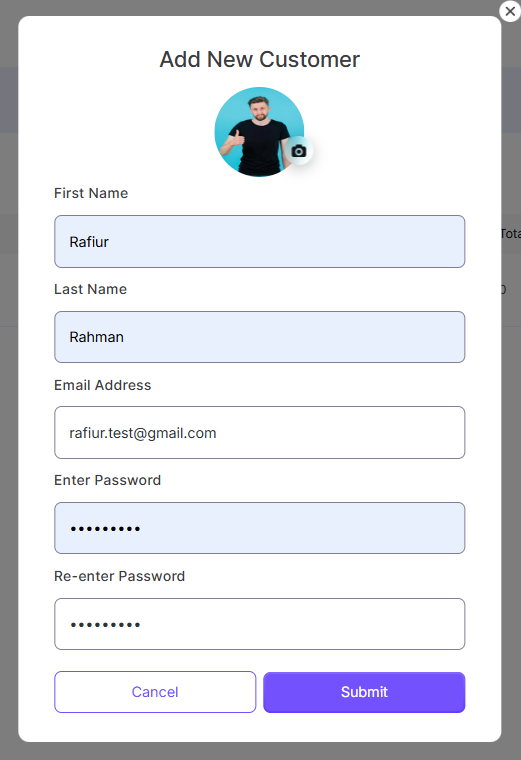
When creating a customer account manually, always respect their password privacy. Only create accounts when you're fulfilling an order on their behalf and they’ve acknowledged it.
Was this doc helpful?



